- 0
To re-install or not to re-install...
-
Recently Browsing 0 members
- No registered users viewing this page.
By Fielding 1st MRB · Posted
By Fielding 1st MRB · Posted
By gOOse GaGGLeR BAR · Posted
By R. Smith 1st MRB · Posted
By gOOse GaGGLeR BAR · Posted
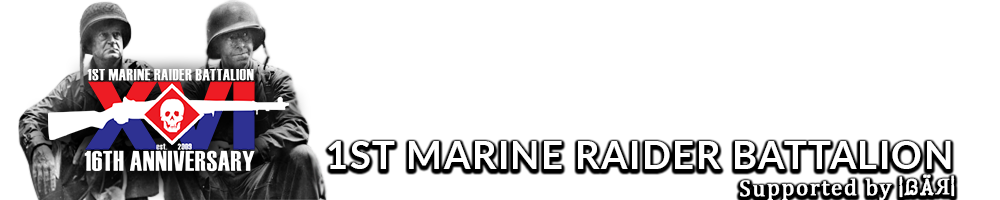
Question
Yamagata 1st MRB
That is the question.
I've been having freezing problems, it looks like my CPU usage shoots up to 100% for a few seconds and nothing works, the mouse moves sometimes, but rarely. I've gone through all my non-windows processes to see if any of my programs were the culprit, but even with all non-essential processes off, I still freeze. Alienware has replaced my LCD, my videocards, my motherboard, and fans.... I know that I really should just rule Windows out and re-install, but that means re-installing EVERYTHING! I don't even know why I'm asking, maybe I'm just ranting. I've got an external hdd for files, any way to drop the games I've installed on there without having to sit through hours/days of downloading again?
15 answers to this question
Recommended Posts
Join the conversation
You can post now and register later. If you have an account, sign in now to post with your account.