- 0
Wilson's Guide to Hardware Maintenance
-
Recently Browsing 0 members
- No registered users viewing this page.
-
Recent Posts
-
By Furgeson 1st MRB · Posted
MARINE CORPS ENLISTMENT OFFICE Camp Pendleton, CA RECRUITMENT LETTER Individual applied and then dropped from discord and was unable to be reached. -
By Furgeson 1st MRB · Posted
MARINE CORPS ENLISTMENT OFFICE Camp Pendleton, CA RECRUITMENT LETTER Hello, Johnny Unknown Thank you for taking interest in joining the 1st Marine Raider Battalion. During your trial period the following will occur: Once accepted as a Recruit, you will remain as a Recruit for 2 weeks from the day of your acceptance until the next BCT Class is offered. During your time as a recruit, it is highly encouraged to play within the Public Server and join Discord with our other members. Upon acceptance, you will be contacted by one of our DIs when the next available BCT is scheduled via the appropriate Discord channel. We have a BCT class every two weeks. Please keep an eye out for when the next one is made available once you've completed your time requirements! Upon stating that you understand all the information here, an admin will change your forum name and login to be : Unknown 1st MRB Take the time now to change your Steam and in-game name to: Rec. J. Unknown [1st MRB] (Example: Rec. J. Doe [1st MRB]) Please make sure to verify your forum account by checking your email. Also, please respond below with a reply showing that you have read and understand these rules. You cannot be fully accepted until you do so. We have a limit on the time to reply, if you do not do so within 48 hours, your application will be denied. Once you reply, you will be approved for your trial period unless otherwise posted. -
By Furgeson 1st MRB · Posted
kurikashi's application for Enlistment Form Questions Name you wish to use and Age: (Our unit uses realistic names, this does not have to be your real name) Johnny 17 Platform Type Steam Steam ID (Use 17 Digit SteamID 64 / PC Game Pass Account Username): 76561198151582205 Do you have a microphone? Yes Which game title are you applying for? Day of Defeat: Source If you've selected Hell Let Loose, do you understand that this game is currently not cross platform capable and only PC players currently may apply? ( Steam or PC Game Pass) Yes Why do you wish to join the 1st Marine Raiders? I am very interested in military larp and ww2. I just discovered day of defeat source after buying it in a sale and I've fallen in love with it. I'm interested to see how factions work in this game. Did any of our current members play a part in you enlisting? If so, who? If none, how did you learn about us: No, I saw that you guys had a server and I searched ya'll up. This unit offers more than just a place to play games with each other, do you have any online skills you think would be useful? No Do you have any Leadership experience that you think will be helpful? I've lead and managed Roblox napoleonic era groups, the leading is a bit different but the way the discord servers are managed is similar throughout all military larp Have you ever been in a realism unit before, and if so, which unit was it? No By posting this Enlistment form, I acknowledge the instructions completely, declare that I am 16 years old or older, and agree that I have and will follow server and unit rules maturely and respectfully or face immediate rejection. Yes Application stats UserId: 318903445547384833 Username: kurikashi User: <@318903445547384833> Duration: 245 seconds Joined guild at: 20 hours ago -
By Furgeson 1st MRB · Posted
MARINE CORPS ENLISTMENT OFFICE Camp Pendleton, CA RECRUITMENT LETTER Hello James Buford, Thank you for taking interest in joining the 1st Marine Raider Battalion. During your trial period the following will occur: Once accepted as a Recruit, you will remain as a Recruit for 2 weeks from the day of your acceptance until the next BCT Class is offered. During your time as a recruit, it is highly encouraged to play within the Public Server and join Discord with our other members. Upon acceptance, you will be contacted by one of our DIs when the next available BCT is scheduled via the appropriate Discord channel. We have a BCT class every two weeks. Please keep an eye out for when the next one is made available once you've completed your time requirements! Upon stating that you understand all the information here, an admin will change your forum name and login to be : Buford 1st MRB Take the time now to change your Steam and in-game name to: Rec. J. Buford [1st MRB] (Example: Rec. J. Doe [1st MRB]) Please make sure to verify your forum account by checking your email. Also, please respond below with a reply showing that you have read and understand these rules. You cannot be fully accepted until you do so. We have a limit on the time to reply, if you do not do so within 48 hours, your application will be denied. Once you reply, you will be approved for your trial period unless otherwise posted. -
By Furgeson 1st MRB · Posted
jelly3384's application for Enlistment Form Questions Name you wish to use and Age: (Our unit uses realistic names, this does not have to be your real name) Pigeon, 16 Platform Type Epic Games Store Steam ID (Use 17 Digit SteamID 64 / PC Game Pass Account Username): Pigeon_theft Do you have a microphone? Yes Which game title are you applying for? Hell Let Loose If you've selected Hell Let Loose, do you understand that this game is currently not cross platform capable and only PC players currently may apply? ( Steam or PC Game Pass) Yes Why do you wish to join the 1st Marine Raiders? I've played BFV and milsimed in it, and it was a lot more fun when I milsimed. and I enjoy playing HLL, so I think it is going to be more fun when I join. Did any of our current members play a part in you enlisting? If so, who? If none, how did you learn about us: I found you guys from a website called disboard when looking for HLL milsim groups to join. This unit offers more than just a place to play games with each other, do you have any online skills you think would be useful? no Do you have any Leadership experience that you think will be helpful? I'm not sure if it will be helpfull,but I used to be in BFV milsim groups and in my last one I got to [E-7] out of [E-1] to [O-8], so I was a NCO and I helped the officers with whatever they needed doing, weather it was assisting with training, settling disputes or helping them decide what was appropriate disciplinary action. And when we were in combat I was usually assigned to lead my own squad. Have you ever been in a realism unit before, and if so, which unit was it? yes. I was in quite a few BFV milsim groups, although I was only in one at any given time. unfortunately, I have left the discord servers and I do not remember the names of them. if you would like, I could probably give a reference to someone who was an officer in most of the groups I was in. By posting this Enlistment form, I acknowledge the instructions completely, declare that I am 16 years old or older, and agree that I have and will follow server and unit rules maturely and respectfully or face immediate rejection. Yes Application stats UserId: 943213736024498227 Username: jelly3384 User: @Rec. J. Buford Duration: 1131 seconds Joined guild at: a day ago
-
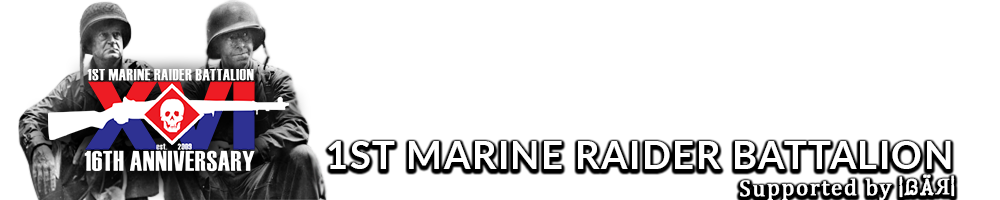


Question
G. Wilson
Wilson's Guide to Hardware Maintenance
This is a basic, general knowledge, guide to the in's and out's of hardware safety and upkeep.
Some of the things are very basic, such as running weekly tests, while some should not be
attempted unless you have extensive experience working on hardware.
Topics Covered:
1) Keeping Your PC Happy
Computers are people too. yeah, you read correctly, computers suffer from the same issues that we do. They suffer from stress brought on from overworking, they get viruses from going out to the local brothel and nailing the most attractive, yet infected, working girl there (a.k.a the internet) without proper protection, and like people, they need regular check ups to get the expected productivity out of them.
Here are some tips to keep your PC happy, healthy, and venereal disease free:
a) Invest in quality hardware, repairs or upgrades, and up-to-date software.
The best way to keep your hardware running smooth is to keep it clean. One mistake people often make is sitting back and not doing anything until...BAM! There's a virus eating your win32 folder and the house is filled with cries of "How did this happen to me?!"
Rule #1 in the war agaisnt Malware: PREVENTION IS ALWAYS EASIER THAN CURING
Basically, you should keep your hardware and software up to date. One of a cracker's favorite ways to gain entrance into a system is through holes in out of date software security or hardware drivers.
See Rule #1
c) Chill Out
If you're on the computer for more than a few hours, especially laptops, you are going to want to give your PC some rest. Just like people if you work a computer too hard it will become overly strained and break down. The heat produced by long periods of high CPU activity generate a lot of heat and will wear down on your system so make sure you either take a break every once in a while or have a sufficient cooling system.
d) Clear the Fan and Intake
Another heat issue. Pretty self explanatory, about once a month you're going to want to clean out your fan or laptops vent. This can be done with a can of compressed air you can pick up from most electronics departments for a few bucks.
2) External Hard Drives
Rule# 2: BACK UP YOUR FILES
Computers can break down without giving any warning: that includes hard drives. This is why you should always have a backup drive. The easiest, and possibly cheapest, way to do this is by getting an external hard drive. They have an extremely long life because, well, you only use them to access files you put on them and they are an economical alternative to using cd's to back info up.
However, if you want greater capacities and better safety from losing data, and are a bit more hardware inclined you can use RAID.
Intro to RAID
quite simply, RAID can be explained as putting hard drives in parallel sequence. It uses multiple hard drives to either backup or split data as if the drives were one.
There are 2 common types of Raid: RAID 0 and RAID 1
RAID 0 Goes through a RAID Controller hard drive and splits the files in half, sending each half to one of 2 storage drives. This decreases the amount of space used and increases performance. However, it can compromise data integrity by separating the file.
RAID 0 diagram:
RAID 1 simply uses the Controller to copy your files to the physical drives attached. This means that if part of the data in one drive gets corrupted, the other one will automatically step in and be used for the corrupted section. RAID 1 requires twice the memory but has great data integrity.
Here is a link to instructions to set up a RAID system.
It's a little above beginner so it's recommended to only be done by those who are experienced.
3) Speeding up Your PC
Janke and Le have a great section pinned about software things you can do here but I'm going to discuss hardware things in case your issue is just a lame system.
Rule #3: RAM IS GOOD
RAM acts as a reservoir for information you want to access, the more you can have at you fingertips, ready for access, the less time your PC needs to spend trying to find it. A bigger pale means less time needing to refill. Simple as that.
Another quick tip leads us back to the first section: External hard drives. They can clear up space on your internal, giving your system more breathing room.
4) What the Hell is That Noise?
Most people if they hear a strange noise just either reboot or ignore it. Please for the love of god don't do this. I can't tell you how many times I'm called and I ask how long it's been doing it and they say "oh, about a week now." Usually when your PC is making strange noises, it's not a good thing.
The first thing to do: SEE RULE #2
The second thing is to identify what is making the noise. There are only a few moving parts on a PC so the power supply fan, case fan, or hard drive are usually the major suspects. Replacing the power supply or case fan is no big deal for anyone with a little electrical experience. Just make sure not to make the wrong connection and fry your motherboard. If it is your hard drive, sorry, but it's time for a new one. Average life for a drive is about 3-5 years depending on daily use.
Once you get a new one in, transfer all your data and you're golden.
5) Changing Your Thermal Paste
You Don't really have a need attempt this unless you mess with your CPU.
if you get the paste too thick, CPU will be too insulated and fry.
if you get too thin, it won't be insulated enough and fry.
if you don't put it on even, there will be a thick or thin spot and it will fry.
First off, unless you're changing your CPU out you shouldn't have many reasons to do this but just in case, I'll give you the quick run down. Thermal Paste is that heat conductive paste on top of your CPU in between the chip and the heat sink that keeps it from overheating when it's doing 2 billion calculations per second. Again, it doesn't need to be messed with unless you are messing with your CPU.
step 1: take out the guts of the computer to get to the CPU (under the giant fan)
Step 2: Gently remove the existing heat sink with a cotton swab
Step 3: Apply a layer of thermal paste just thick enough to cover any writing on the chip
- This is the most dangerous part, I use a razor blade to get an even coat.
Step 4: Wait for the paste to dry and replace all the equipment.
There you Have it, A quick general knowledge guide for your hardware. If anyone has any other Hardware related issues they would like to see solved, either PM me or reply to this. I'm going to try to put out a similar small guide every month for a specific topic.
PM me with questions and comments.
2 answers to this question
Recommended Posts
Join the conversation
You can post now and register later. If you have an account, sign in now to post with your account.